Version 2.1.0 is an exciting release that makes it easier to configure LXD servers in many areas. This release has focused on providing enhanced networking options and instance device options. Version 2.1.0 also adds the Exec terminal, offering both Console and Exec interactions with instances. A new “check for updates” button also has been added to ensure your version of the dashboard is up-to-date.
Instance Devices
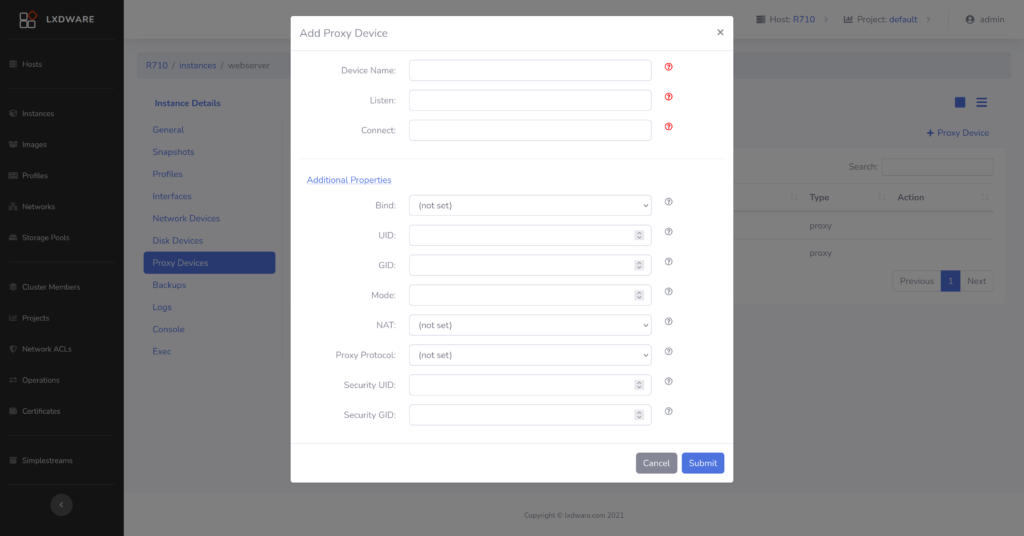
With this release a user now has the ability to add several device types to an instance configuration file using a web form. These device types include network devices, disk devices, and proxy devices.
The user can choose between using network or nictype property sets for the network device. Each option provides the appropriate configuration properties and hints to guide the user in configuring these properties. Using the network property set, users can add bridge, macvlan, ovn, and sriov network devices to the instance. The nictype property set provides options for bridged, ipvlan, macvlan, p2p, physical, routed, and sriov network devices.
Full property options have also been included for both disk devices and proxy devices. Users can now add and remove devices on their instance without having to directly edit the JSON configuration.
Instance Exec
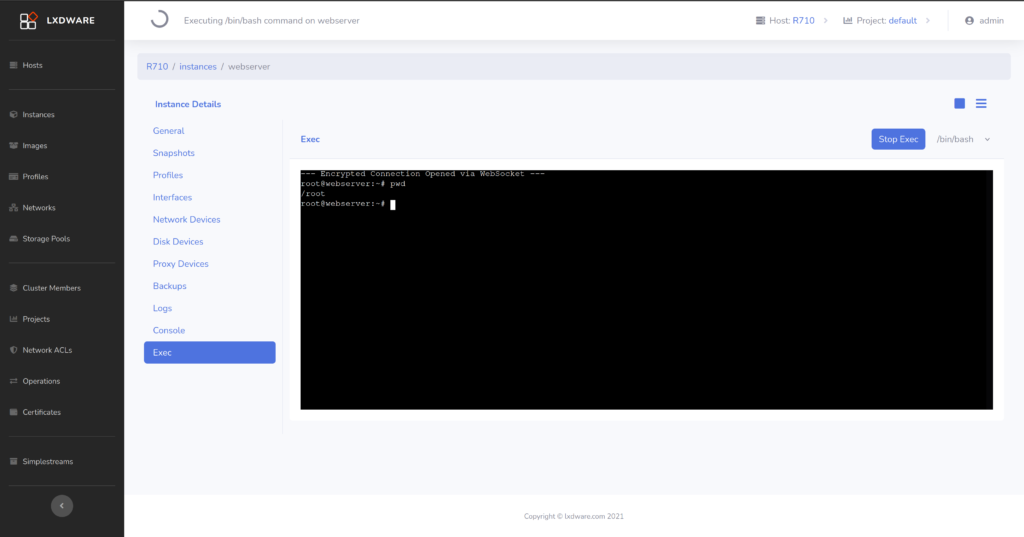
The console connection has provided a way to interact with instances directly from an xterm interface in the dashboard. Similar to the console connection, the exec connection provides a direct connection to interact with an instance without having to login through the console screen. A user can also choose between using a bash or sh shell. Users with the ADMIN or OPERATOR role assigned will be able to take advantage of this option.
Network
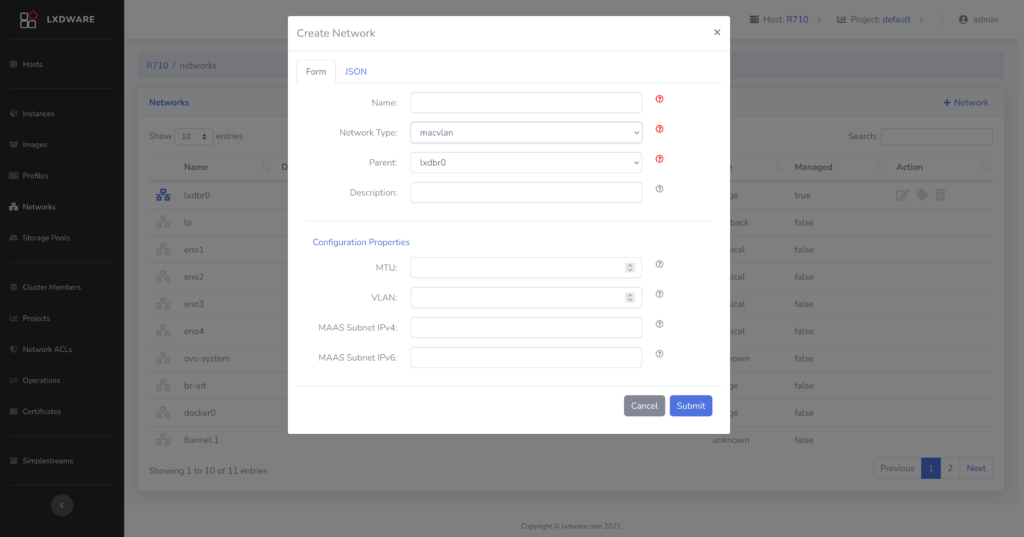
The web form for creating networks has been enhanced to include the configuration options for bridge, macvlan, ovn, physical, and sriov networks. Users can choose to expand the additional configuration properties to aid in setting up more complex networks. Options will populate based on which network type is selected.
Network ACLs
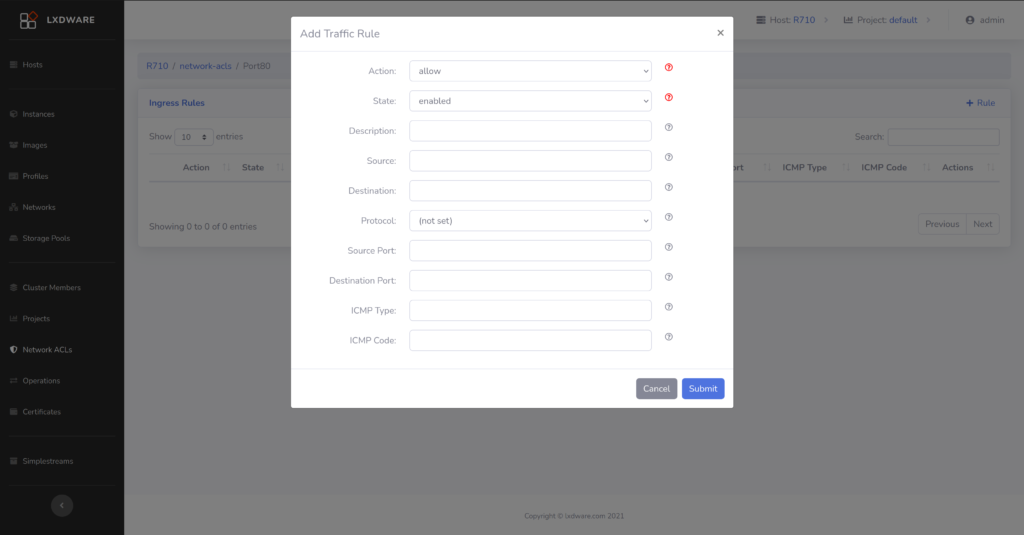
Users have already had the ability to create Network ACLs, but no users an configure both ingress and egress rules for a Network ACL using a web form. After creating a Network ACL, the user can click on the Egress/Ingress rules for that ACL and add or remove rules. This makes it easy to configure complex rule sets and we as simple rule sets.
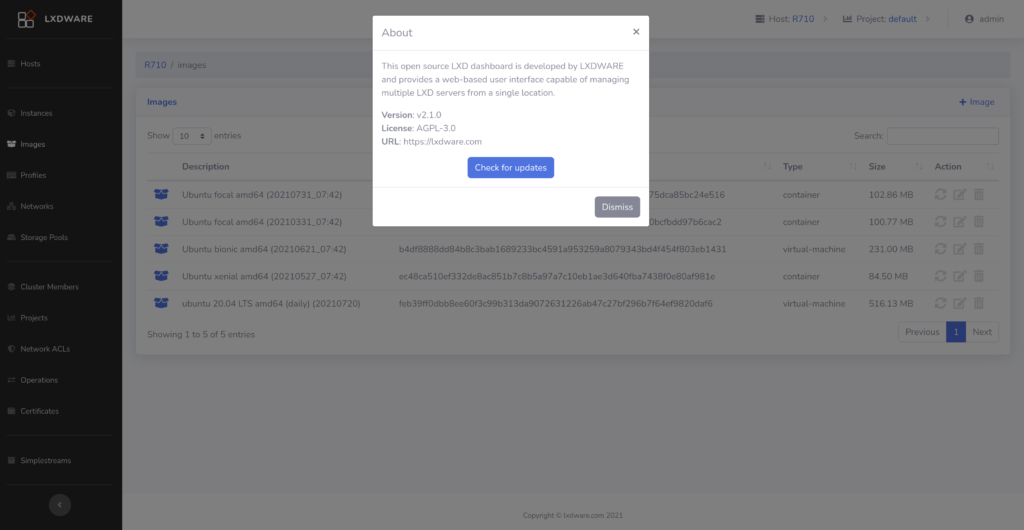
Users can now check for updates directly from within the LXD Dashboard. A new “Check for updates” button has been added to the About menu. When clicked the dashboard will reach out to GitHub and compare the latest release version with the installed version. A small message will be displayed indicating if a newer version is available.
Form hints
To keep the user interface consistent, user hints have been added to all the forms within the dashboard. Hints also indicate required or non-required fields when creating items in LXD.
Next release
One of the major focuses of the next release will be to continue adding configuration properties to the web forms in the dashboard. Expect to see enhancements in the Storage Pool and Storage Volume forms.
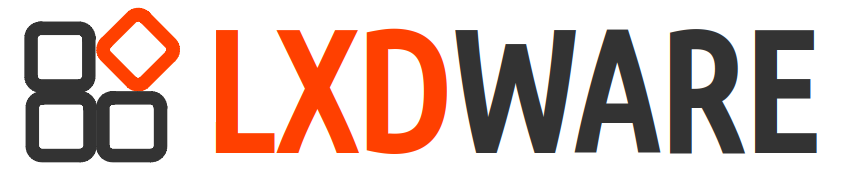
I like what you’ve done!
I look forward to utilizing the newly added features, and functions.
Please keep up the great work!
-happy_campa
Thank you! I always appreciate positive feedback.
Hello,
First of all, thank you very much for your project!
I am having a problem with the start exec function on an instance.
I can’t get my shell but directly on my lxd server, no problem.
Do you have an idea ?
Hello Tristan. Can you connect to the LXD server directly from the computer you are using (such as ping the server)? The reason I am asking is because your web browser will make a direct web socket connection to the LXD server to connect to the exec function. When attempting to connect through the exec function the first time, a pop-up should ask you click a link to trust your LXD’s self signed certificate. You can try using that URL to see if you can connect from your computer to the LXD server. For example, if your LXD server’s IP address is 192.168.1.2, then the URL would most likely be https://192.168.1.2:8443/.